Instructions to Configure Kannada Typing Software
After download and installation of Kannada Typing software, we need to setup Kannada keyboard in order to use it for Kannada typing. Setup process for Kannada Keyboard is quite straight forward for Windows 7, typically takes 1-2 minutes in complete process and your system will become bilingual. Here are we given step by step process of Setting up Kannada Indic software with screenshots.
Click Here for Setup Kannada Indic Software and Keyboards in Windows 10 and Windows 8
Setup Kannada Typing Software in Windows 7 and XP
Step 1: Go to Control Panel
Step 2: Click on Change keyboard or Other Input Methods
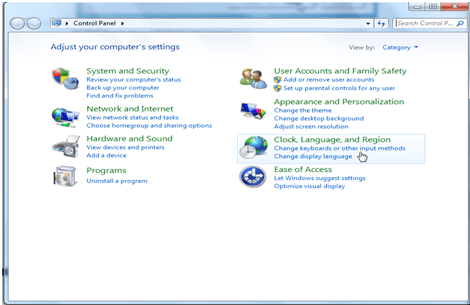
Step 3: Click on Change Keyboard Option
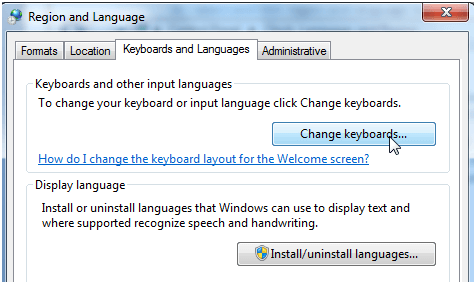
Step 4: Click on Add Button at Text Services and Input Languages window
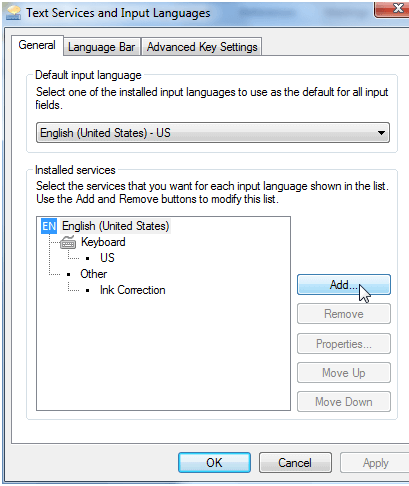
Step 5: Now Search for Kannada Language in the Add Input Language window where you will find so many languages. Select Kannada Indic Input IME 1 [V 5.0]. and click on OK Button, then apply and ok.
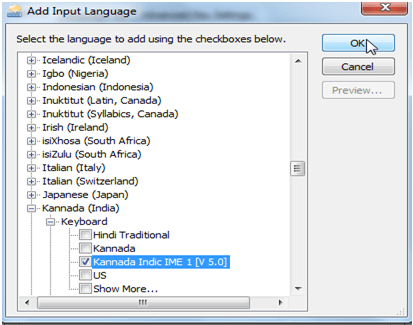
Step 6: Now Click on EN button at taskbar at the bottom of your desktop. It is the language Bar. Select Kannada India Option in Language Bar. You can also use shortcut key Alt+Shift to switch between the languages.
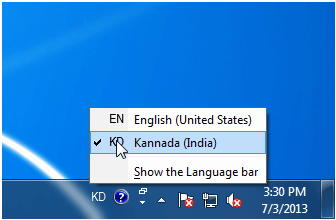
Step 7: After Selecting Kannada you will find a little window appear like this on the corner at date and time display.
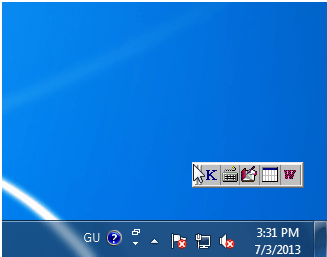
Step 8: Now click on keyboard option you will find many Kannada keyboard options, Select one of your choice and Type in Kannada. You can also see the keyboard layout in keyboard option.
