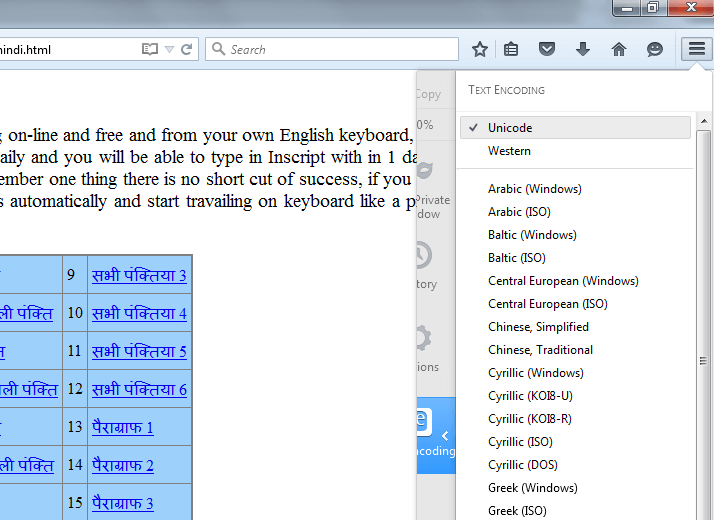How to Display Text in Kannada
Many time you see garbage character on website particularly on Kannada websites, Kannada text is not display properly, instead we see blocks, question marks sign, or some garbage character we can't read them. This is very common issue with Kannada content on websites.
To be able to see Kannada character there is some requirements like - your system must have Kannada Fonts (Unicode Kannada fonts), and Kannada language pack also (In windows 7, 8 ,10 already installed with Operating system), But in older windows OS like Windows XP, Windows 2000, Windows 98, Windows 95, you have to install Kannada language pack manually.
Problem 1. Kannada Content Not displayed in MS Word etc. application
Solution: Install Kannada Unicode Font like Tunga, Arial Unicode MS etc. If you are using Windows XP or older windows OS then you have to install Kannada Language pack also. After that you will see Kannada content and text in any application. Just copy and paste Kannada fonts in Control panel -> Font Folder or visit Font Installation Instruction Here.
Problem 2. Kannada Unicode Content Not Saved in Notepad etc application
Solution: When you try to save Kannada Unicode text in notepad and many other application, and when again you open that file you see Question Marks (?????) or some other garbage character instead of your original Kannada content. Now learn how to save Unicode text.
Create a notepad file and type some Kannada Unicode content and instead of save, click on "save as" option in notepad and select Unicode in encoding option. See the below image.
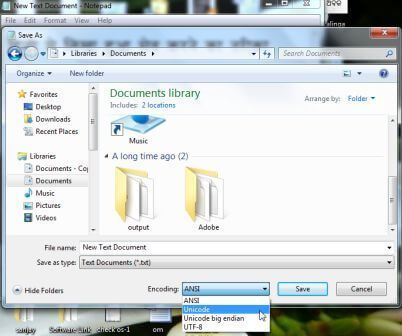
Problem 3. Kannada text not displayed properly in Google Chrome
Solution: Sometimes you will see Questions marks, blocks or garbage character instead of Kannada characters on Google chrome. The reason is Character encoding. You have to set character Encoding UTF-8 to see Kannada characters properly on web browsers.
See the below instructions to set Google Chrome Encoding
1. Click on Setting option at right top corner -> More Tools -> Encoding -> Select UTF-8 , see the below image
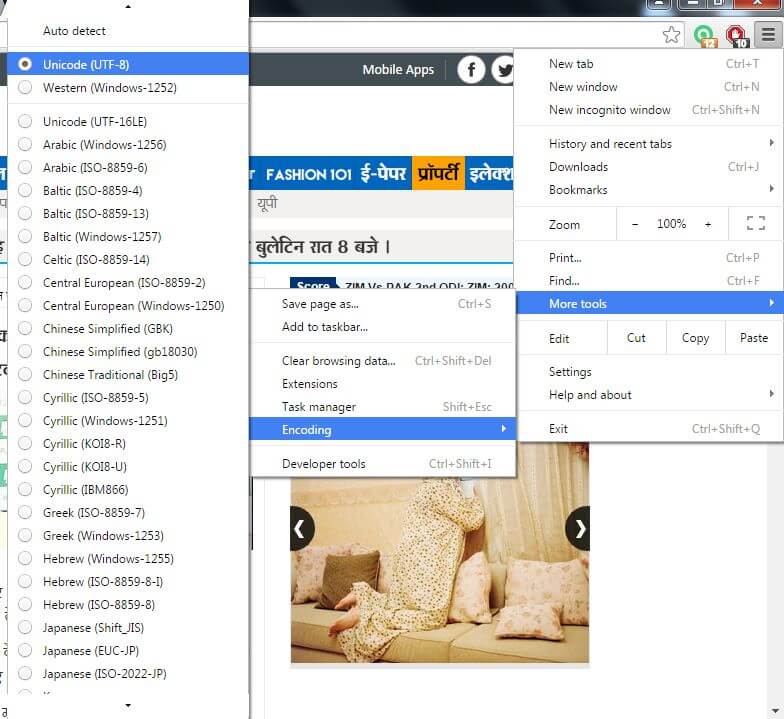
Problem 4: Kannada content not displayed on Mozilla Firefox Browser
Solution: Make sure you have Kannada Unicode font like Tunga, Akashar etc. on your computer system. Click on right corner in Mozilla Firefox browser, you will a tool list will open select customize as given in below image.
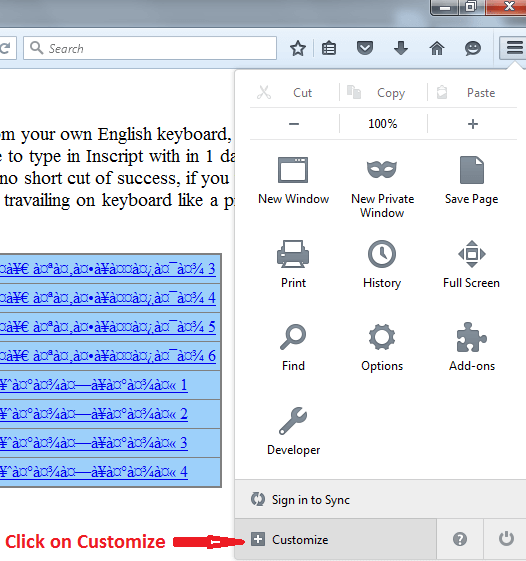
1. Click on Customize Option, it will open a new tab, you will Text Encoding Option. Right click on Text Encoding Option
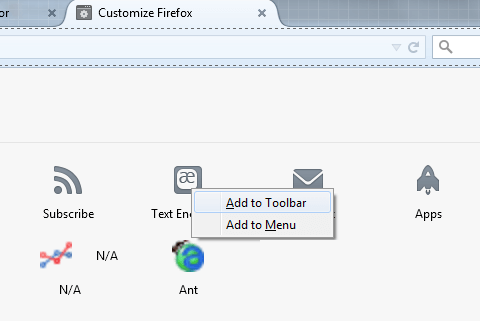
2. You can add it in Toolbar or Menu (A symbol of text encoding will appear in menu bar). After that click on Text Encoding and Choose Unicode Encoding. Now you see garbage text in Kannada as seen on below image.